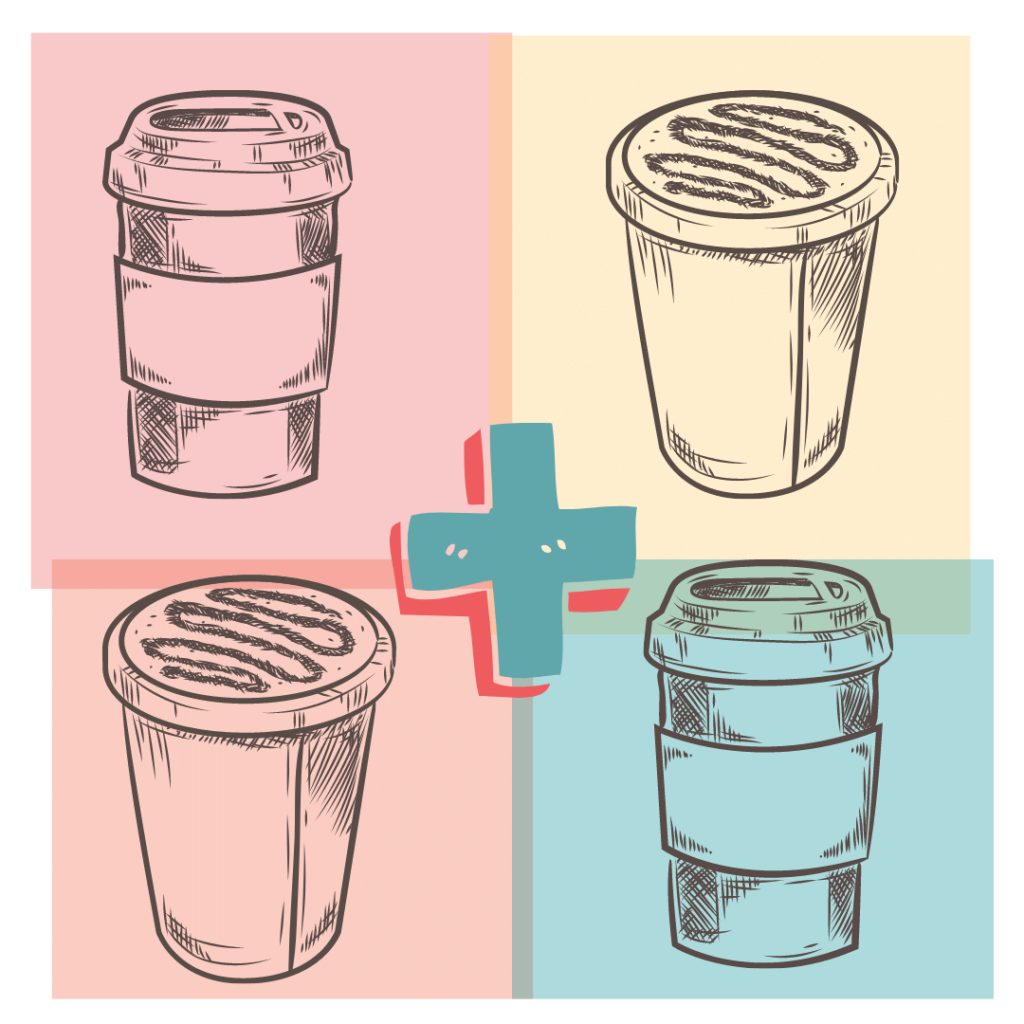Canva is to Photoshop, what Uber is to Taxi’s – intuitive, accessible, and affordable. If you’ve heard all the buzz, but haven’t checked it out yet, make some time to play today.
Today’s extra gives you some ‘must know’ Canva shortcuts to add to your design delight.
Single Letter Solves
Just make sure your cursor is on your page, then type
-
- L – adds a line
- T – adds text
- C – adds a circle
- R – rectangle / square
- Delete – um, deletes
- Esc – unselects elements
Formatting
- Copy – Cmd/Ctrl + C
- Paste – Cmd/Ctrl + V
- Bold text – Cmd/ctrl + B
- Italicised text – Cmd/ctrl + I
- Underline text – Cmd/Ctrl + U
- Increase font size – Cmd/Ctrl + Shift + >
- Decrease font size – Cmd/Ctrl + Shift + <
- Copy text style – Cmd/Ctrl + Option/Alt + C
- Paste text style – Cmd/Ctrl + Option/Alt + V
- Convert text to uppercase – Cmd/ctrl + Shift + K
- Align text to the left – Cmd/ctrl + shift + L
- Align text to the right – Cmd/ctrl + shift + R
- Align text in the centre – Cmd/ctrl + shift + C
Working with the elements
- Tidy up – Alt-Shift-T
(if you haven’t played with tidy up yet, treat yourself – select a bunch of text blocks that need to be equally spaced apart, and aligned left, select your tidy up options and voila!) - Duplicate elements – Cmd/ctrl + D
- Select all elements – Cmd/ctrl + A
- Quick Copy – Alt/Option + Drag
- Group elements – Select multiple elements, shift + click, and then Cmd/Ctrl + G
(grouping elements are great for moving them around together, for resizing them, and more) - Ungroup elements – Cmd/Ctrl + Shift + G
- Duplicate elements – Cmd/ctrl + D
- Select all elements – Cmd/ctrl + A
- Select multiple elements – Shift + Click each element
- Deselect element – ESC key
- Delete element – Delete key
Getting elements out of the way so that you can access the one below can be a drag – these shortcuts make it a breeze!
- Send elements backward – Cmd/ctrl + [
- Send elements forward – Cmd/ctrl + ]
- Send elements to back – Cmd/ctrl +Option/Alt + [
- Send elements to front – Cmd/ctrl + Option/Alt + ]
Zooming
Zooming with your keyboard to get up close and out again is a breeze!
- Zoom in – Cmd/ctrl + “+”
- Zoom out – Cmd/ctrl + “-”
- Zoom 100% – Cmd/ctrl + 0
- Zoom to fit – Cmd/ctrl + Option/Alt + 0
- Undo an action – Cmd/ctrl + Z
- Redo an action – Cmd/ctrl + Shift + Z
- Constrain proportions while resizing – Shift + Drag Corners
- Scale element relative to it’s centre point – Alt + Drag Side Handles
- Add a new page – Cmd/Ctrl + Return key
- Delete empty page – Cmd/Ctrl + Delete key
- Add a comment – Cmd/Ctrl + Option/Alt + M
- Add or remove guidelines that you’ve set up – Shift + R
Presentation Fun
If you haven’t used Canva to make and present a deck, you’re in for a treat. Here are some fun shortcuts for your presentations
- Present in full screen mode – Option-Command-P
- Exit from full screen mode – Esc
- Mute or unmute video – M
- Loop video – Alt-Shift-L
- Play or pause video – Spacebar
- To shush crowd – Q
- Drumroll – D
- Confetti – C
- Bubbles – O
- To blur presentation – B